| 8 |
Starting a DeviceEditor session |
| The j5 and DeviceEditor home page is currently located at https://j5.jbei.org. Here is the j5 and DeviceEditor home page: 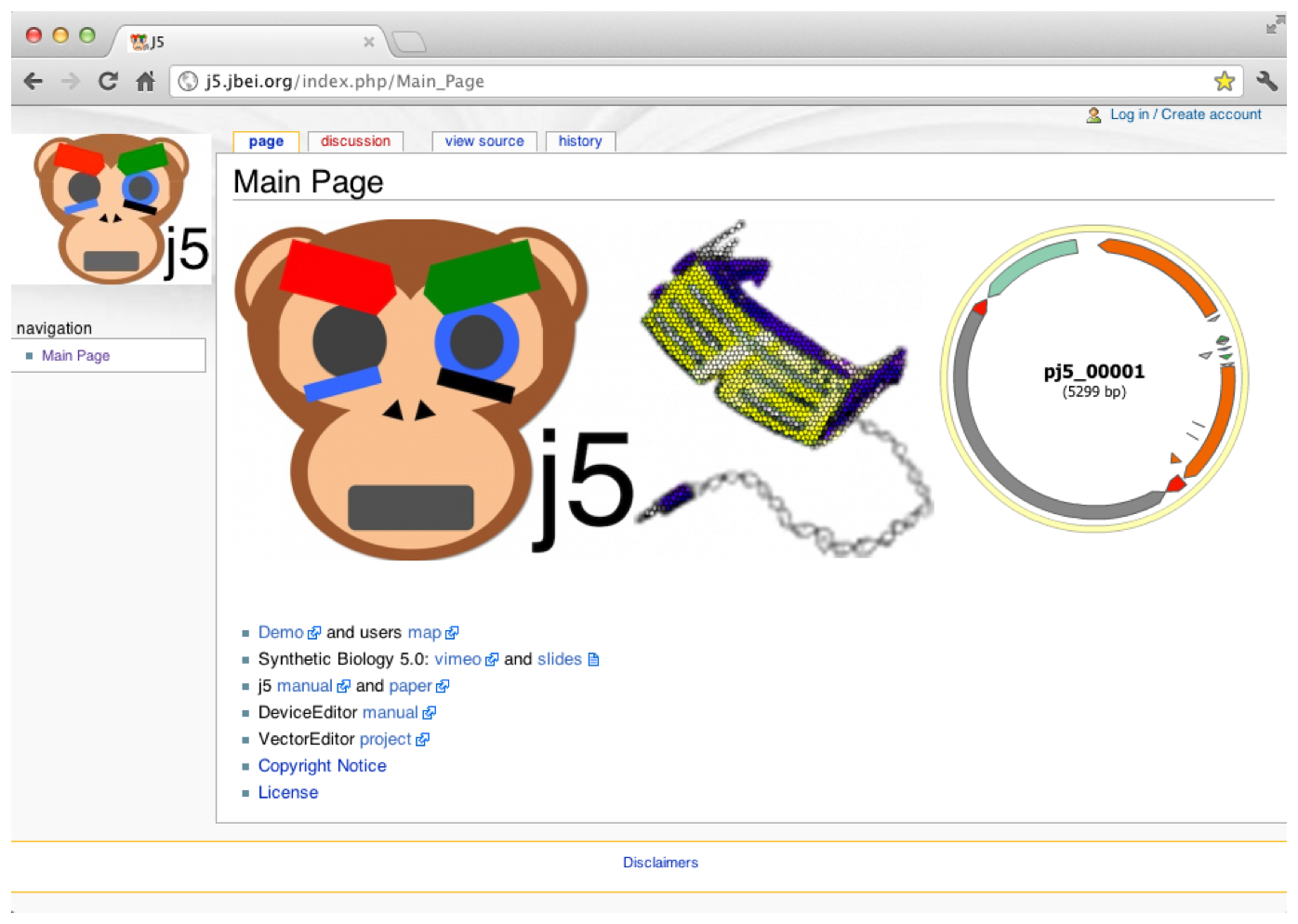 The j5 manual, DeviceEditor manual, copyright notice, software license and disclaimers are available as links from the home page (no log-in required). The home page is important for requesting user accounts, which are required for using j5 and DeviceEditor hosted on the JBEI web server. To continue on to DeviceEditor, click anywhere on the blue and yellow DeviceEditor logo. [If you have a local, stand-alone, installation of j5 and DeviceEditor, your URL will be different (you'll need to ask your systems administrator where it is located), and the home-page will look like: 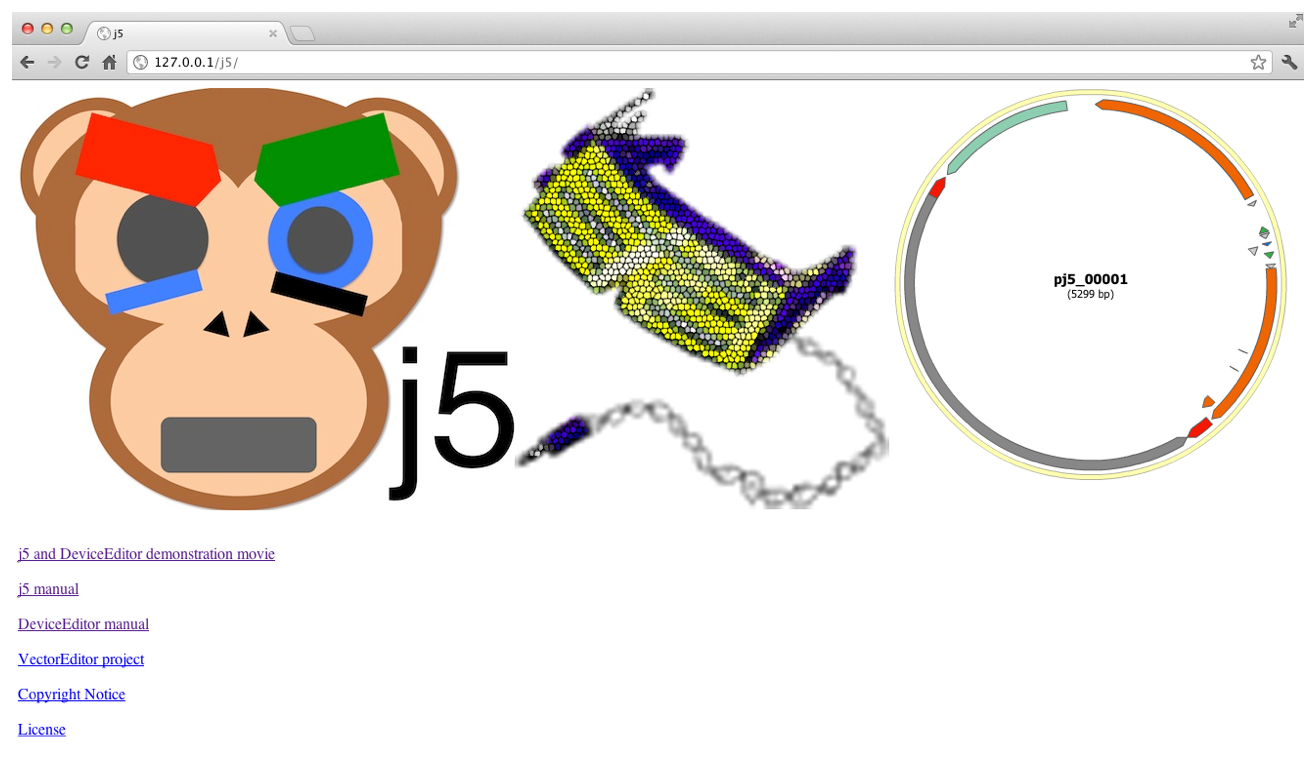 As above, to continue on to DeviceEditor, click anywhere on the DeviceEditor logo.] From the j5 and DeviceEditor home page, after clicking on the DeviceEditor logo, you will be redirected to a login page: 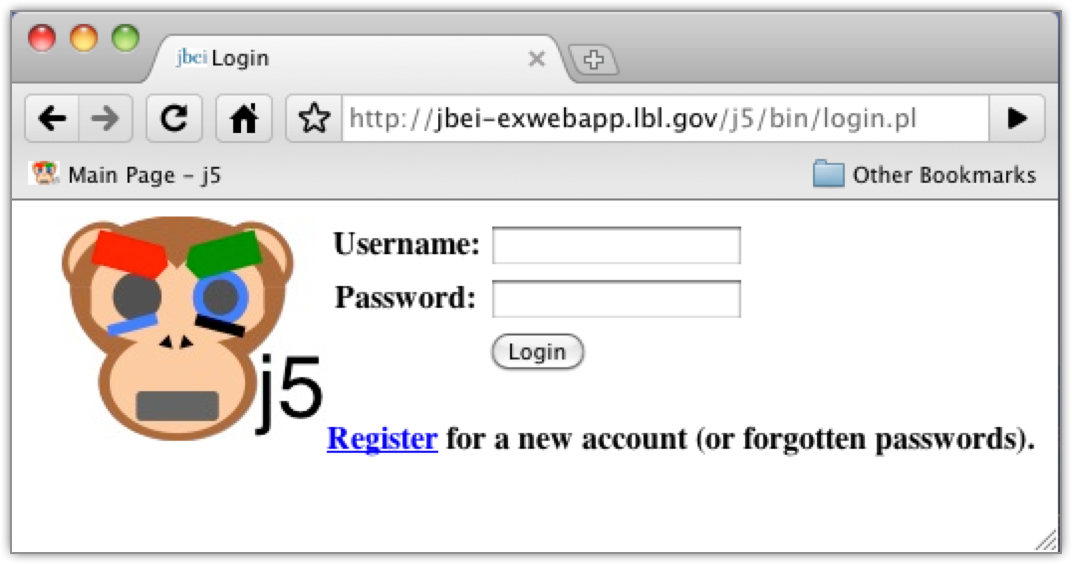 Log in with your j5 username and password. If you have forgotten your password, the "Register" link will take you to the page where you can email yourself a temporary password, or request a new account. [Alternatively, if you have a local, stand-alone, installation of j5 you will need to email your systems administrator for a new user account or to change your password.] After logging in (this example will use the "J5" account), you will be brought to the following page: 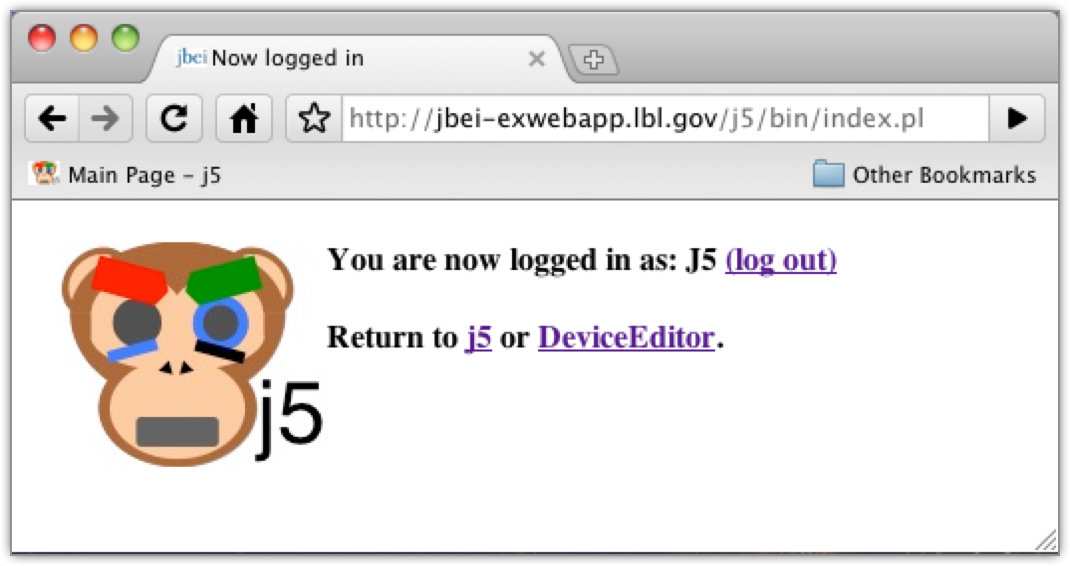 from which you can click the link to continue on to DeviceEditor. Here is the DeviceEditor interface you will first see after successfully starting a new DeviceEditor session: 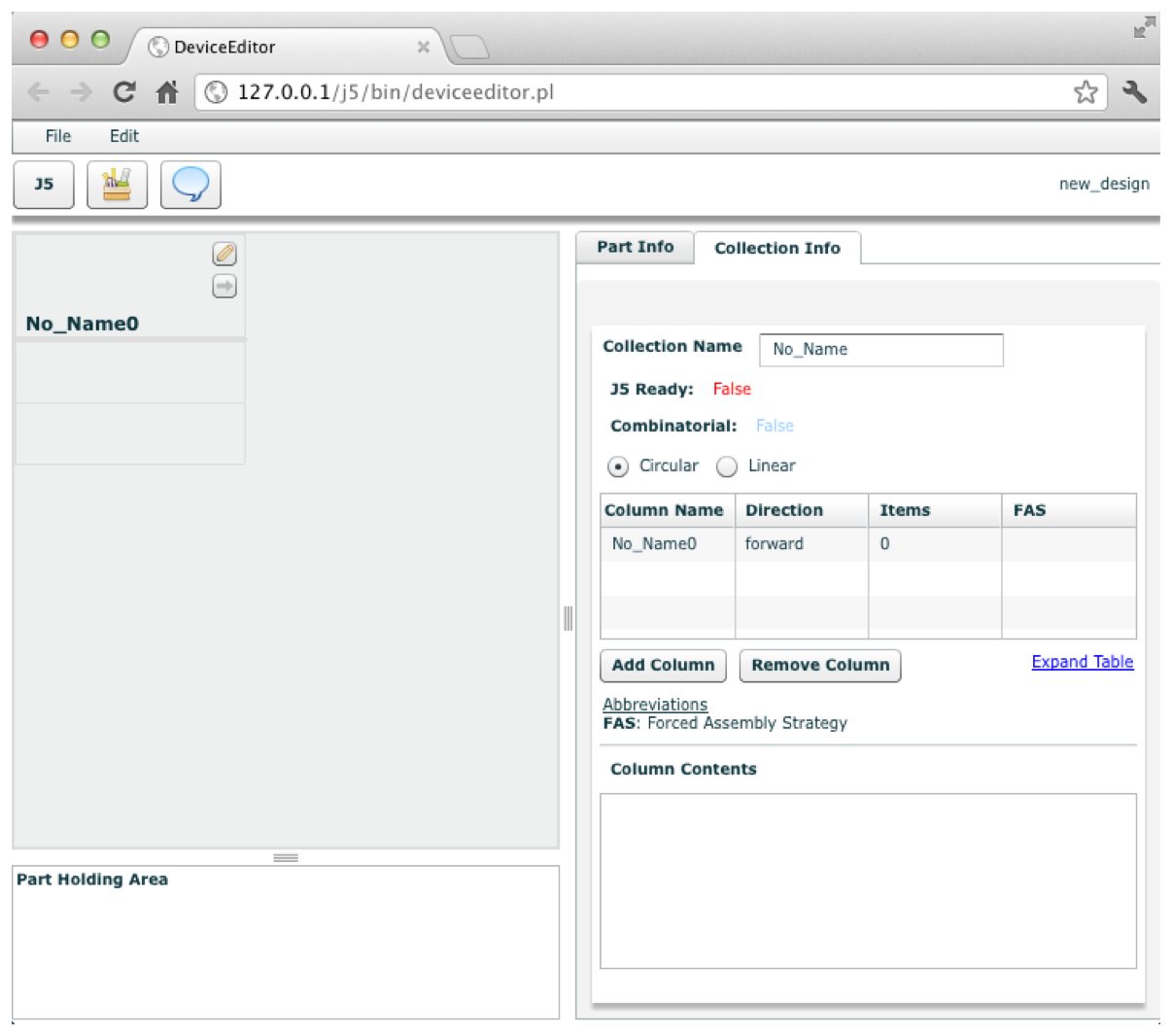 The design canvas is at the left of the display, with the header row at top, the collection in the middle, and the part holding area at bottom. The part and collection info tab panel is at the right of the display. |
||||||